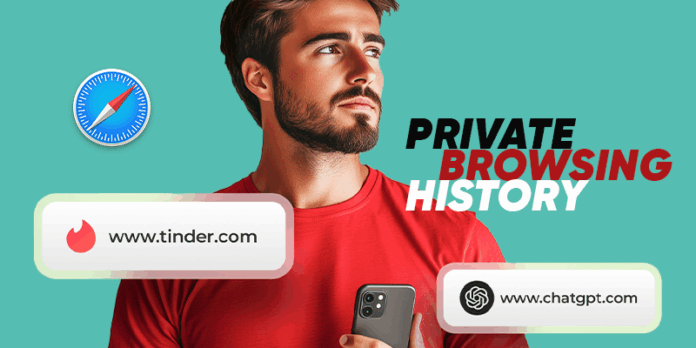Parents, employers, and anyone needing to monitor iPhone activity often struggle when Safari’s private browsing hides web history. How to view private browsing history on iPhone requires specialized tools and techniques that go beyond standard device settings.
This guide is for parents wanting to protect their children online, business owners monitoring company devices, and individuals recovering their own lost browsing data. We’ll walk you through proven methods that actually work.
You’ll discover TheOneSpy as the most effective monitoring solution, explore alternative apps and manual checking techniques, and learn router-level monitoring for complete network visibility. We’ll also cover common troubleshooting issues so you can recover that hidden browsing history successfully.
Table of Contents
Understanding Private Browsing and Why History Tracking Matters
What Private Browsing Mode Conceals From Standard Viewing
Private browsing mode creates a temporary browsing session that doesn’t save your activity to the device’s regular history. When you use Safari’s Private mode or Chrome’s Incognito mode on an iPhone, the browser stops recording visited websites, search queries, and form data in its standard history logs.
The browser still downloads temporary files, cookies, and cache data during private sessions, but these get automatically deleted when you close all private tabs. Your downloads, bookmarks, and any manually saved passwords remain unaffected by private mode.
Private browsing doesn’t make you invisible online. Your internet service provider, workplace network administrators, and the websites you visit can still track your activity. The mode only prevents local storage of browsing data on the specific device you’re using.
Many people assume private mode offers complete anonymity, but it primarily protects against casual snooping by others who might use the same device later. The browsing data simply bypasses the standard storage mechanisms that typical history-viewing methods rely on.
Common Reasons Parents and Employers Need Access to Browsing Data
Parents often need to monitor their children’s online activity to protect them from inappropriate content, cyberbullying, and predatory behavior. Kids frequently use private browsing to hide their internet usage, making standard parental controls less effective. Access to complete browsing history helps parents identify potential safety risks and guide their children toward responsible internet use.
Workplace monitoring serves different but equally important purposes. Companies need to ensure employees use company devices appropriately and maintain productivity during work hours. Some industries have strict compliance requirements that mandate monitoring and logging all internet activity on corporate devices.
Key monitoring scenarios include:
- Protecting minors from harmful online content
- Preventing access to inappropriate websites during work hours
- Investigating suspected policy violations
- Meeting regulatory compliance requirements
- Identifying security threats and malware exposure
- Ensuring appropriate use of company resources
Educational institutions also monitor browsing activity to maintain safe learning environments and prevent academic dishonesty during online assessments.
Legal Considerations Before Monitoring Someone’s Device
Device monitoring laws vary significantly by location and relationship between the monitor and device user. Parents generally have broad legal authority to monitor their minor children’s devices, especially when the parent owns the device and pays for the service plan.
Employment monitoring requires clear policies and employee notification. Most jurisdictions allow workplace monitoring of company-owned devices, but employers must typically inform employees about monitoring activities. Some areas require explicit written consent before implementing monitoring software.
Critical legal factors to consider:
| Scenario | Legal Requirements | Recommended Actions |
| Parent monitoring minor child | Generally permitted | Inform child of monitoring |
| Employer monitoring company device | Must notify employees | Include in employment policies |
| Monitoring adult family member | Requires consent | Obtain written permission |
| Monitoring spouse’s device | Varies by jurisdiction | Consult local laws |
Secretly installing monitoring software on someone else’s device without their knowledge or consent can violate privacy laws and computer fraud statutes. Some monitoring apps explicitly require device owner consent and display visible notifications to prevent illegal use.
Always check local privacy laws and consider consulting legal counsel before implementing monitoring solutions, especially in business environments or when monitoring adults.
TheOneSpy Method – The Top Solution for iPhone History Recovery
Complete Installation and Setup Process
Getting TheOneSpy up and running on the target iPhone requires physical access to the device for about 5-10 minutes. You’ll need to create an account on their website first, then purchase a subscription plan that matches your monitoring needs.
The installation process starts by disabling the iPhone’s security features temporarily. Navigate to Settings, then General, and turn off automatic updates. Next, you’ll need to install the TheOneSpy profile through Safari by visiting their secure installation link. The app disguises itself as a system utility, making it virtually undetectable to the phone’s user.
After installation, the app automatically syncs with TheOneSpy servers every 15 minutes when connected to internet. The setup wizard guides you through enabling necessary permissions for Safari history access, location tracking, and background app refresh. The entire process typically takes less than 15 minutes, and the app runs silently without affecting device performance.
Accessing Deleted Private Browsing Records Remotely
TheOneSpy’s standout feature lies in its ability to recover private browsing data that Safari automatically deletes. The software captures browsing activity before it gets permanently erased from the device’s memory cache.
The remote dashboard displays a comprehensive timeline of all browsing activity, including:
- Private browsing sessions with full URL history
- Incognito search queries across multiple browsers
- Deleted bookmarks and saved passwords
- Downloaded files from private sessions
- Time stamps for every browsing action
Access to this data happens through your secure online account. The interface organizes browsing history by date, website categories, and frequency of visits. You can filter results to show only private browsing sessions or search for specific websites and keywords.
The recovery capability extends back up to 90 days, depending on device storage and user activity. Heavy browsing users might see shorter retention periods, while light users can access several months of deleted private browsing data.
Real-time Monitoring Capabilities and Dashboard Features
TheOneSpy’s dashboard provides live monitoring of iPhone browsing activity as it happens. The real-time feed updates every few minutes, showing active browser tabs, current website visits, and ongoing download activities.
Key dashboard features include:
| Feature | Description | Update Frequency |
| Live Browsing Feed | Current website activity | Every 3-5 minutes |
| Location Tracking | GPS coordinates during browsing | Every 10 minutes |
| App Usage Monitor | Time spent in browsers | Real-time |
| Keyword Alerts | Custom search term notifications | Instant |
| Screenshot Capture | Automatic screen recording | Every 30 seconds |
The alert system sends instant notifications when specific websites get visited or particular search terms appear in browsing activity. You can set up custom filters for social media platforms, adult content, or any specific domains that concern you.
The mobile app version of the dashboard lets you monitor activity on the go. Push notifications keep you informed about important browsing events, and the interface adapts perfectly to smartphone screens for convenient monitoring anywhere.
Pricing Plans and Subscription Options
TheOneSpy offers three main subscription tiers designed for different monitoring needs and budgets:
Basic Plan ($29.99/month)
- Single device monitoring
- 30-day browsing history recovery
- Basic dashboard features
- Email support
Premium Plan ($49.99/month)
- Up to 3 devices
- 60-day history recovery
- Advanced filtering and alerts
- Real-time notifications
- Phone and chat support
Professional Plan ($69.99/month)
- Up to 5 devices
- 90-day complete history recovery
- All dashboard features unlocked
- Priority support
- Custom reporting tools
Annual subscriptions provide significant savings, with discounts ranging from 30-40% off monthly rates. The company offers a 48-hour free trial that includes full access to premium features, letting you test the software’s capabilities before committing to a paid plan.
Payment options include major credit cards, PayPal, and cryptocurrency for enhanced privacy. All transactions process through encrypted channels, and billing appears as “Digital Services” on credit card statements for discretion.
Alternative iPhone Monitoring Apps and Software Solutions
Comparing top-rated parental control applications
When you need more than just TheOneSpy, several robust alternatives offer comprehensive iPhone monitoring capabilities. Qustodio stands out with its cross-platform compatibility and detailed web filtering, making it perfect for families with multiple device types. The app provides real-time location tracking, app usage reports, and browsing history recovery even from private sessions.
Bark takes a different approach by focusing on AI-powered content analysis. Instead of blocking everything, it scans messages, emails, and browsing activity for concerning content like cyberbullying, predators, or self-harm indicators. This smart monitoring works particularly well for teenagers who need more privacy while still maintaining safety guardrails.
Circle Home Plus offers network-level filtering that captures all internet activity, including private browsing attempts. The hardware device connects to your router and monitors every connected device, creating detailed usage reports and allowing time-based restrictions.
| App Name | Key Strength | Price Range | Private Browsing Detection |
| Qustodio | Multi-platform support | $54.95-$137.95/year | Yes |
| Bark | AI content analysis | $14/month | Limited |
| Circle Home Plus | Network-level monitoring | $9.95/month | Yes |
| Net Nanny | Web filtering accuracy | $54.99-$89.99/year | Partial |
Built-in iPhone restrictions and Screen Time limitations
Apple’s Screen Time feature provides basic monitoring capabilities without third-party apps, but its effectiveness for tracking private browsing remains limited. You can view overall Safari usage statistics and set content restrictions, but detailed browsing history from private sessions stays hidden.
The Content & Privacy Restrictions settings allow blocking adult websites and limiting specific apps, yet tech-savvy users often find workarounds. Screen Time works best as a deterrent rather than a comprehensive monitoring solution. Parents can set app time limits and require permission for downloads, creating accountability without invasion of privacy.
Family Sharing expands these capabilities across multiple devices, letting parents manage children’s purchases and screen time remotely. However, the system relies heavily on user cooperation and can be bypassed through various methods like changing device dates or using alternative browsers.
The biggest limitation lies in Apple’s privacy-focused design philosophy. While this protects user data, it also means built-in tools can’t access the same depth of information as dedicated monitoring apps. Screen Time reports show general usage patterns but won’t reveal specific websites visited during private browsing sessions.
Third-party recovery tools for technical users
Advanced users can explore forensic-grade tools designed for data recovery professionals. Dr.Fone and 3uTools offer iPhone data extraction capabilities that can sometimes recover deleted browsing history, though success rates vary significantly based on iOS version and device encryption status.
These tools require technical expertise and often need the device to be connected physically to a computer. iMazing provides a user-friendly interface for accessing iPhone backups and can sometimes reveal cached browsing data that standard methods miss. The software creates detailed reports of app usage, messages, and web activity.
Command-line tools like libimobiledevice allow direct communication with iOS devices, but require programming knowledge and may void warranties. These methods work best on older iOS versions or jailbroken devices where Apple’s security restrictions are reduced.
Recovery success depends heavily on timing – the sooner you attempt data retrieval after browsing activity, the higher the chances of success. iOS regularly clears temporary files and cached data, making older browsing sessions increasingly difficult to recover through technical means.
Manual Methods for Checking iPhone Browsing Activity
Examining Safari settings and website data storage
Safari stores more browsing data than most people realize, even during private browsing sessions. Head to Settings > Safari > Advanced > Website Data to find a treasure trove of information. This section shows all websites that have stored data on the device, including cookies, cache files, and local storage. While private browsing prevents items from appearing in standard history, websites still leave digital footprints through stored data.
The “Website Data” section displays domains visited, along with the amount of data each site has stored. Sort this list by size or alphabetically to identify frequently visited sites. Look for unexpected entries or sites that don’t match typical browsing patterns. Social media platforms, streaming services, and news websites typically store the most data.
Check Safari’s “Downloads” section in Settings for files downloaded during private sessions. These downloads often remain accessible even after closing private tabs. Pay attention to PDF files, images, or documents that might reveal browsing activities.
Reviewing DNS cache and network logs
DNS cache examination provides valuable insights into browsing history that private mode can’t completely hide. When devices visit websites, they cache DNS lookups for faster future connections. Access this information through network diagnostic tools or by checking router logs if you have administrative access.
iOS devices maintain internal DNS caches that technical users can access through specialized apps or jailbreaking methods. However, these approaches require advanced technical knowledge and may void device warranties. A safer alternative involves examining network traffic through connected routers or using packet capture tools on the same network.
Network logs reveal timestamps, IP addresses, and domain names of visited sites. These logs persist regardless of private browsing mode since DNS requests occur at the network level. Look for patterns in access times, frequently queried domains, and unusual network activity during suspected browsing sessions.
Checking iCloud sync data across devices
iCloud synchronization creates unexpected data trails across Apple devices, even during private browsing. While Safari doesn’t sync private browsing history directly, related data often syncs through other services. Check iCloud Photo Library for images saved from websites, even if saved during private sessions.
Examine iCloud Drive for downloaded files that might indicate browsing activity. Documents, PDFs, and media files downloaded during private browsing sessions often sync across devices through iCloud. Look for files with recent timestamps that don’t match known download activities.
iCloud Keychain stores website passwords and autofill information that can reveal visited sites. Access this through Settings > Passwords > AutoFill Passwords. Even if passwords weren’t explicitly saved during private browsing, iOS sometimes caches this information temporarily.
Review iCloud backup contents through iTunes or Finder on Mac computers. These backups include app data, system preferences, and cached information that might contain browsing-related data. Third-party tools can extract and analyze backup files for deleted or hidden information.
Using iTunes backup files to extract browsing information
iTunes backup files contain extensive device data, including remnants of private browsing activity. Create a complete device backup through iTunes or Finder, then use specialized forensic tools to analyze the backup contents. These tools can recover deleted files, cached data, and system logs that reveal browsing patterns.
Backup analysis requires forensic software like 3uTools, iMazing, or professional-grade solutions. These programs extract database files containing website visits, cached images, and temporary internet files. Search for SQLite databases related to Safari and WebKit, which often contain browsing artifacts.
Focus on examining cache folders, temporary files, and application databases within backup files. Look for thumbnail images, cached web pages, and cookie data that survived the private browsing session cleanup. Many forensic tools provide timeline views showing when specific websites were accessed, even if they don’t appear in visible history.
Remember that backup analysis works best on recent backups taken shortly after suspected browsing activity. Older backups may have overwritten relevant data, reducing recovery success rates.
Router-Level Monitoring for Complete Network Visibility
Configuring Router Logs to Capture All Device Traffic
Router logging provides the most comprehensive approach to monitor all internet activity across your network, including private browsing sessions that otherwise remain hidden. Most modern routers include built-in logging capabilities that capture detailed information about every connection request passing through your network.
Access your router’s administrative interface by typing its IP address (typically 192.168.1.1 or 192.168.0.1) into your web browser. Navigate to the logging or monitoring section, which might be labeled as “Traffic Monitor,” “Network Log,” or “Connection History.” Enable comprehensive logging options including:
- DNS query logging – Records every website request made by connected devices
- Connection logging – Tracks all outbound connections with timestamps
- Bandwidth monitoring – Shows data usage patterns by device
- DHCP client lists – Maps IP addresses to specific devices on your network
Configure log retention settings to store data for your desired timeframe. Most routers can maintain logs for 30-90 days depending on storage capacity. Set the logging level to “Detailed” or “Verbose” to capture maximum information about browsing activities.
Analyzing Connection Data for Specific Devices
Effective analysis requires organizing captured data to identify patterns and specific browsing behaviors. Start by filtering logs based on the iPhone’s MAC address or assigned IP address to isolate relevant traffic from other network devices.
Look for these key indicators in your network logs:
- DNS resolution requests – Shows attempted website visits even if pages don’t fully load
- SSL/TLS handshakes – Indicates secure connections to websites
- Data transfer volumes – Large downloads might indicate media streaming or file access
- Connection timestamps – Reveals browsing patterns and session durations
- Repeated connections – Suggests frequently visited sites or ongoing sessions
Export log data to spreadsheet applications for detailed analysis. Create pivot tables to summarize activity by time periods, websites, or data usage. This approach reveals browsing habits that might not be apparent when reviewing raw log entries.
Pay attention to encrypted traffic patterns, as private browsing still generates network activity despite local history deletion. While you can’t see specific page content due to HTTPS encryption, connection metadata provides valuable insights into visited domains and browsing duration.
Cross-reference unusual activity times with known device usage to identify potentially hidden browsing sessions that occurred during private browsing mode.
Troubleshooting Common Issues and Recovery Limitations
Working around iOS security updates and restrictions
Apple constantly releases iOS updates that tighten security protocols, making private browsing history recovery increasingly challenging. Each new version introduces additional encryption layers and access restrictions that can render previously effective monitoring methods obsolete.
When TheOneSpy or similar apps stop functioning after an iOS update, the issue typically stems from Apple’s enhanced sandbox security or new privacy protections. You might need to wait for the monitoring app to release compatibility updates. Some users find success by temporarily downgrading to an earlier iOS version, though this requires technical expertise and may void warranties.
Jailbreaking remains a viable workaround for accessing deeper system files, but newer iOS versions have made this process more complex and risky. The trade-off between functionality and device security becomes a critical consideration.
Handling encrypted data and authentication barriers
Modern iPhones employ multiple encryption layers that protect browsing data even from advanced recovery tools. Safari’s private browsing mode uses ephemeral storage that gets wiped immediately after sessions end, while third-party browsers implement their own security protocols.
Two-factor authentication and biometric locks add another complexity layer. Even with physical device access, extracting meaningful browsing data requires bypassing these security measures. Professional forensic tools sometimes work, but they’re expensive and may require specialized training.
Cloud synchronization presents both opportunities and obstacles. While iCloud might store some browsing patterns, accessing this data requires Apple ID credentials and may trigger security alerts that compromise your monitoring efforts.
Solutions when standard methods fail to retrieve data
When traditional monitoring apps and manual methods hit dead ends, creative alternatives can still yield results. Router-level monitoring becomes your most reliable backup option since it captures network traffic before encryption occurs on the device.
DNS query logs provide valuable insights even when direct device access fails. Many internet service providers maintain these records, showing which websites were accessed from your network, regardless of private browsing mode usage.
Physical keyloggers, while more invasive, can capture website URLs as they’re typed. However, this method requires device modification and may not be practical for most users.
Consider combining multiple approaches rather than relying on single solutions. Network monitoring paired with occasional device checks creates a more comprehensive tracking system that adapts when individual methods fail.
Final Words
When your iPhone’s private browsing history seems lost forever, you now have multiple ways to recover it. TheOneSpy stands out as the most reliable option, giving you comprehensive access to deleted browsing data that other methods might miss. The alternative monitoring apps and manual techniques we covered provide solid backup options, while router-level monitoring offers network-wide visibility for complete peace of mind.
Choose the method that best fits your technical comfort level and specific needs. Start with TheOneSpy if you want the most thorough results, or try the manual approaches first if you prefer a hands-on solution. Remember that some limitations exist with any recovery method, but combining these techniques gives you the best chance of accessing the private browsing history you need to see.